Remote Control (DIN)
This input allows to connect an external switch with cable to control some functions of the software, like start/stop the test, change functions or synchronize RPM.
Accudyno supports remote control by a regular normally open momentary switch, and also by bluetooth button (for example, a selfie button).
Connection
PUSH BUTTON TYPES
Some manufacturers that work with our system include a button to control the dyno. In these cases, a cable must be connected to the manufacturer's dyno wiring. Check with the dyno manufacturer on how to connect the push button.
In cases where the Accudyno system is supplied without a dyno, for example for users who have made their own dyno, you should connect a Normally Open (NO) switch with a cable to this input.
DIN Input Pinout
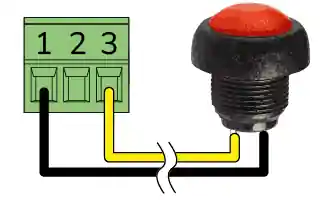 Number|Function|Range
:----:|----|----
1|Signal DIN|Digital input with a 10K pullup
2|Signal DIN|Digital input with a 10K pullup
3|GND|0V
Number|Function|Range
:----:|----|----
1|Signal DIN|Digital input with a 10K pullup
2|Signal DIN|Digital input with a 10K pullup
3|GND|0V
- Input DIN2 currently has no function. It can be used in future extensions.
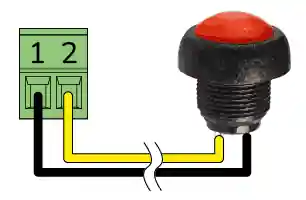 Number|Function|Range
:----:|----|----
1|Signal DIN|Digital input with a 10K pullup
2|GND|0V
Number|Function|Range
:----:|----|----
1|Signal DIN|Digital input with a 10K pullup
2|GND|0V
Sensor Type
DIN input is used to connect a push button (momentary button, normally open) to remotely control some system functions.
- Test start
- Finishing the test before automatic finish at end RPM
- RPM synchronization (sync mode with F12 key)
- Skip the screen at the end of the test. Automation of test steps
Bluetooth button

To use a bluetooth button it is necessary to install it on the PC where the software is running. The installation is done from Control Panel in bluetooth section. Windows registers it as just another keyboard.
Bluetooth Dongle
The PC requires a bluetooth connection. In case the PC does not have a built-in bluetooth chip, it can be incorporated using a "bluetooth dongle" connected to a USB port.
